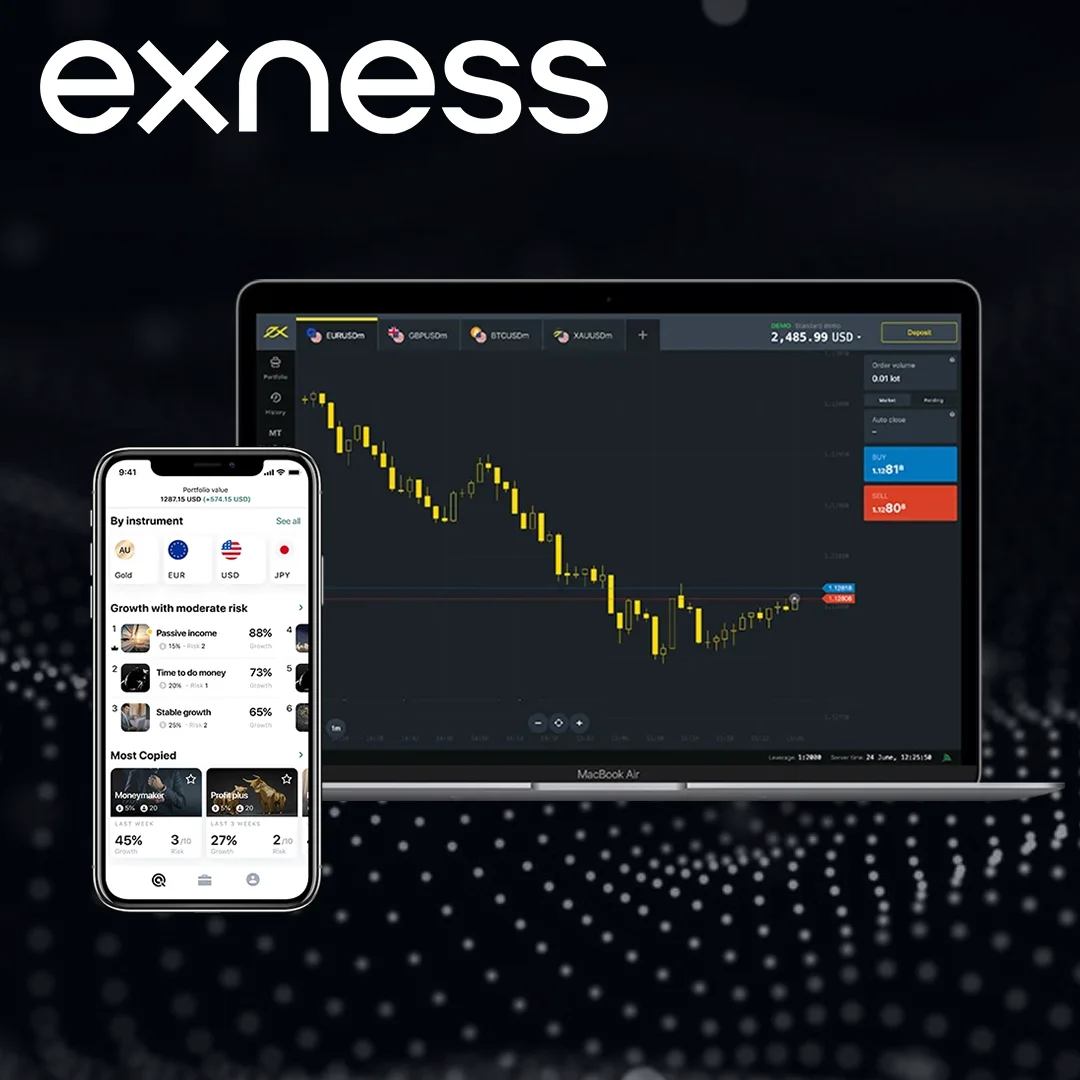Double-Check Your Login Information
Before diving into the account recovery process, it’s always a good idea to double-check your login information. Often, the issue is as simple as entering the wrong password or username. Here are a few things to verify:
Username: Exness typically uses either your email address or your client number as the username to log in. Make sure you’re using the right one.
Password: Ensure you’re entering your password correctly. Pay close attention to:
- Caps lock: Your password might contain uppercase letters, which can easily be overlooked.
- Typos: A simple typo can prevent you from accessing your account.
- Keyboard layout: Sometimes, your keyboard layout may change unexpectedly, leading you to type incorrect characters.
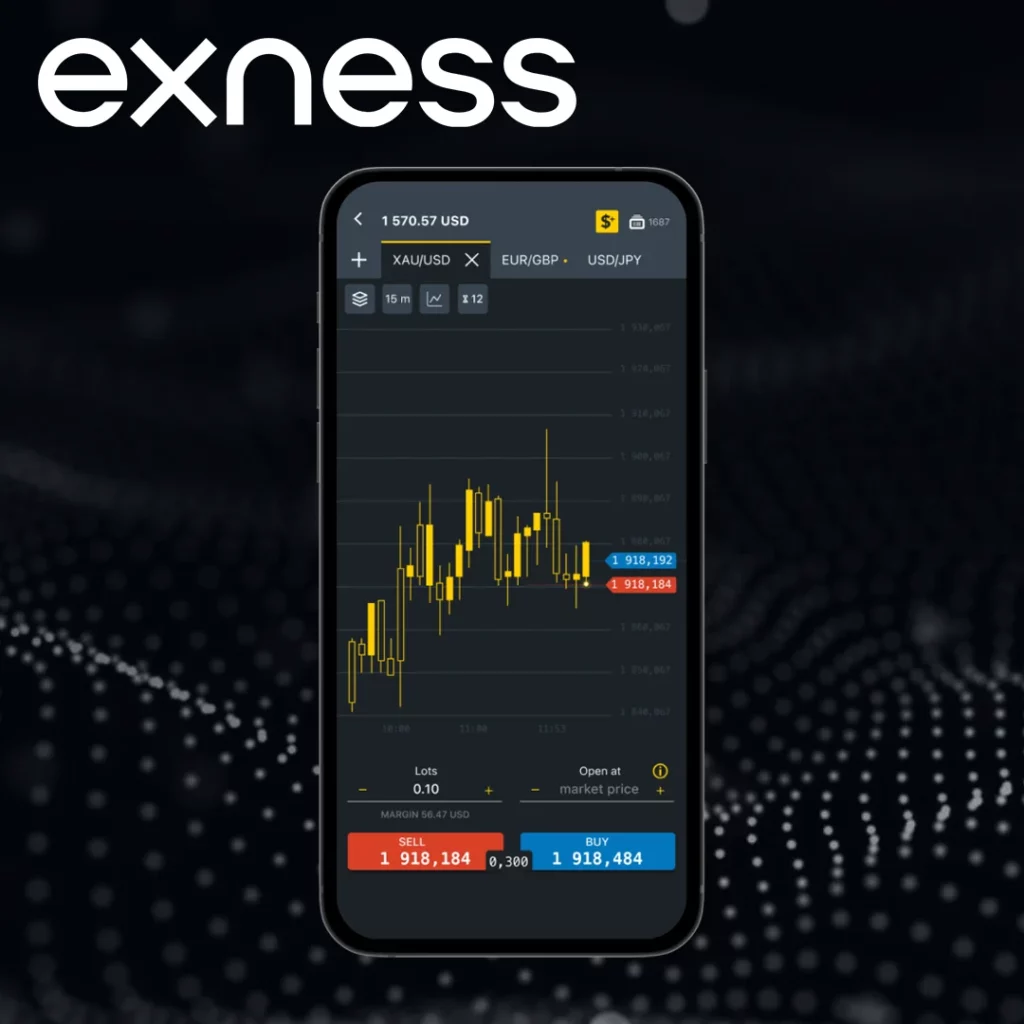
If you’ve confirmed that your login information is correct and still can’t access your account, move on to the next step.
| Issue | Solution |
|---|---|
| Forgot password | Use the “Forgot Password” option to reset your password. |
| Account locked due to multiple failed attempts | Wait 30-60 minutes for the lock to lift automatically. If the issue persists, contact support. |
| Two-factor authentication issues | Contact support to disable 2FA temporarily and regain access. |
| Unable to receive the reset email | Check your spam or junk folder. If the email still doesn’t appear, contact support. |
| Account verification required | Submit requested documents to Exness support for identity verification. |
Use the “Forgot Password” Option
If you’re still unable to log in, don’t worry — Exness offers a easy way to recover your account by resetting your password. Here’s a guide on how to reset your password:
Step 1: Go to the Login Page:
- Head to the Exness login page.
- Click on the “Forgot password?” link below the login form.
Step 2: Enter Your Registered Email:
You’ll be prompted to enter the email address associated with your Exness account. Make sure this is the same email you registered with.
Step 3: Receive a Reset Link:
Exness will send a password reset link to the email address you entered. If you don’t see the email in your inbox, check your spam or junk folder, as sometimes emails get filtered there.
Step 4: Follow the Reset Instructions:
- Open the email and click on the reset link. It will redirect you to a page where you can set a new password.
- Create a strong, unique password. A strong password typically includes:
- At least 8 characters
- A mix of upper and lower case letters
- Numbers
- Special characters (e.g., @, #, $, etc.)
- After confirming your new password, you’ll be able to log into your account immediately.
If you continue to have trouble resetting your password or don’t receive the reset email, follow the instructions under “Account Recovery via Support” below.
Account Locked Due to Multiple Failed Login Attempts
Excessive login attempts can sometimes result in your Exness account being temporarily locked for security reasons. This is an automatic process designed to protect your account from unauthorized access.
What you should do:
- Wait for a While: After several failed attempts, the system typically locks your account for 30 minutes to 1 hour. During this time, you won’t be able to log in, but the lock will be lifted automatically once the waiting period is over.
- Attempt Again: After the lock is lifted, you can try logging in again using the correct credentials. If you’ve forgotten your password, use the “Forgot Password” option to reset it.
- If the Lock Persists: In rare cases, the account lock might last longer. If you’re unable to log in after waiting, it’s a good idea to contact Exness support for further assistance.
Account Recovery via Support
If the previous steps haven’t worked for you, Exness offers a robust customer support system to help you recover your account. Here’s how to contact them:
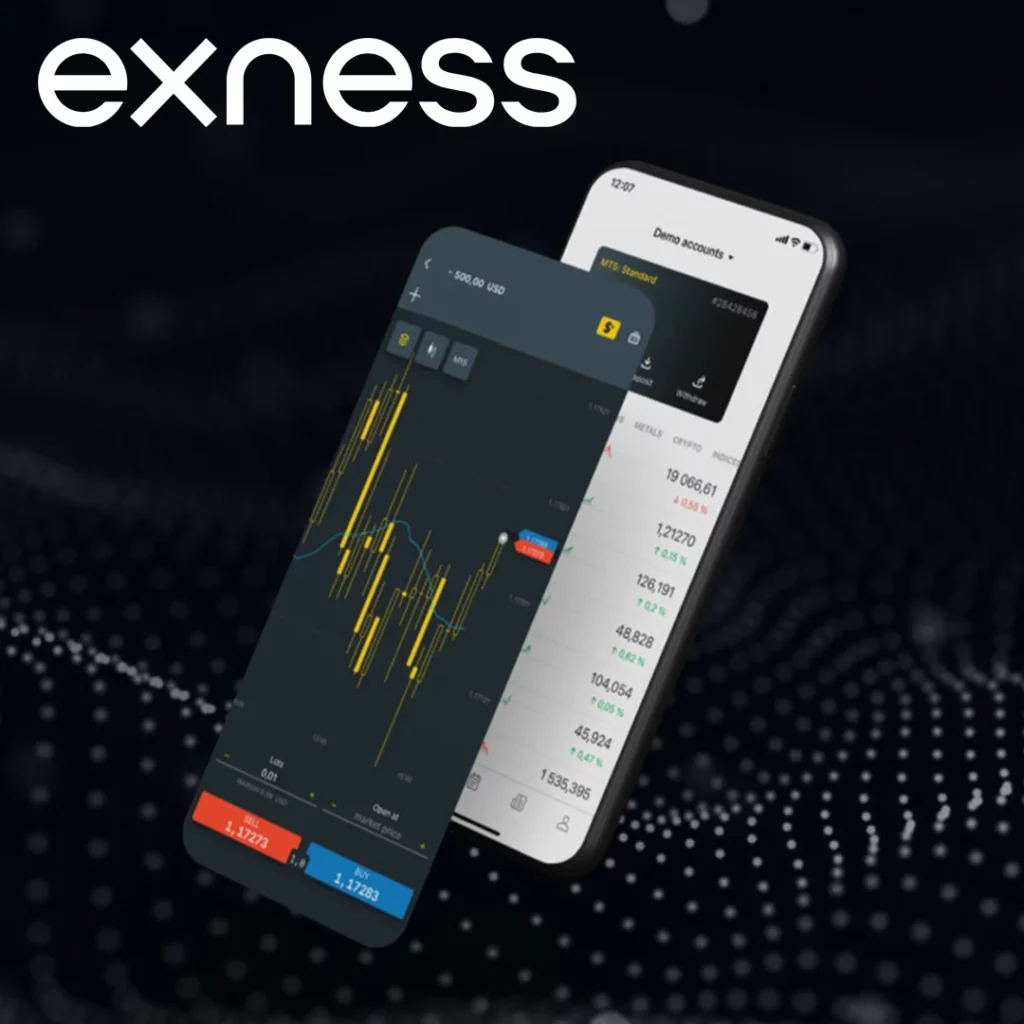
- Visit the Support Page: Go to the Exness Support Center. You can reach support via live chat, email, or by submitting a support ticket.
- Use Live Chat: This is the quickest option. Connect with a support representative who will help you through the recovery process. Make sure to provide your client number or email and describe the issue.
- Submit a Support Ticket: If live chat isn’t available or you prefer written communication, you can submit a support ticket. Include:
- Your registered email or client number
- A brief explanation of the issue (e.g., “I forgot my password” or “My account is locked”)
- Any relevant details or error messages you’ve encountered.
- Follow-Up: Exness support typically responds within 24 hours. If it takes longer, they will guide you through the next steps to regain access to your account.
This simple process ensures that you can quickly get the help you need from Exness support.
Required Documents for Identity Verification:
- Proof of Identity: A government-issued ID (passport, driver’s license, or national ID card) may be required.
- Proof of Address: A utility bill, bank statement, or any official document showing your name and address.
- Selfie Verification: In some cases, Exness may ask you to take a selfie holding your ID next to your face for additional verification.
Once the support team verifies your identity, they will help you regain access to your account, either by unlocking it or assisting you in resetting your password.
Account Recovery with Two-Factor Authentication (2FA)
Two-factor authentication (2FA) is a security feature that requires you to provide a second form of verification when logging into your account. This usually involves entering a code sent to your mobile device or email.
If you’ve set up 2FA and are unable to log in because you’ve lost access to your 2FA method (for example, if you lost your phone), you’ll need to contact Exness support for assistance.
Here’s what to do:
- Contact Exness Support: Let them know that you’ve lost access to your 2FA method and provide them with your client number or email address.
- Follow Security Verification: You may be asked to provide additional verification to confirm your identity, such as submitting a photo of yourself with your ID.
- Regain Access: After completing the security verification process, Exness will help you disable 2FA temporarily so you can regain access to your account. You can then re-enable it once you’ve logged in.
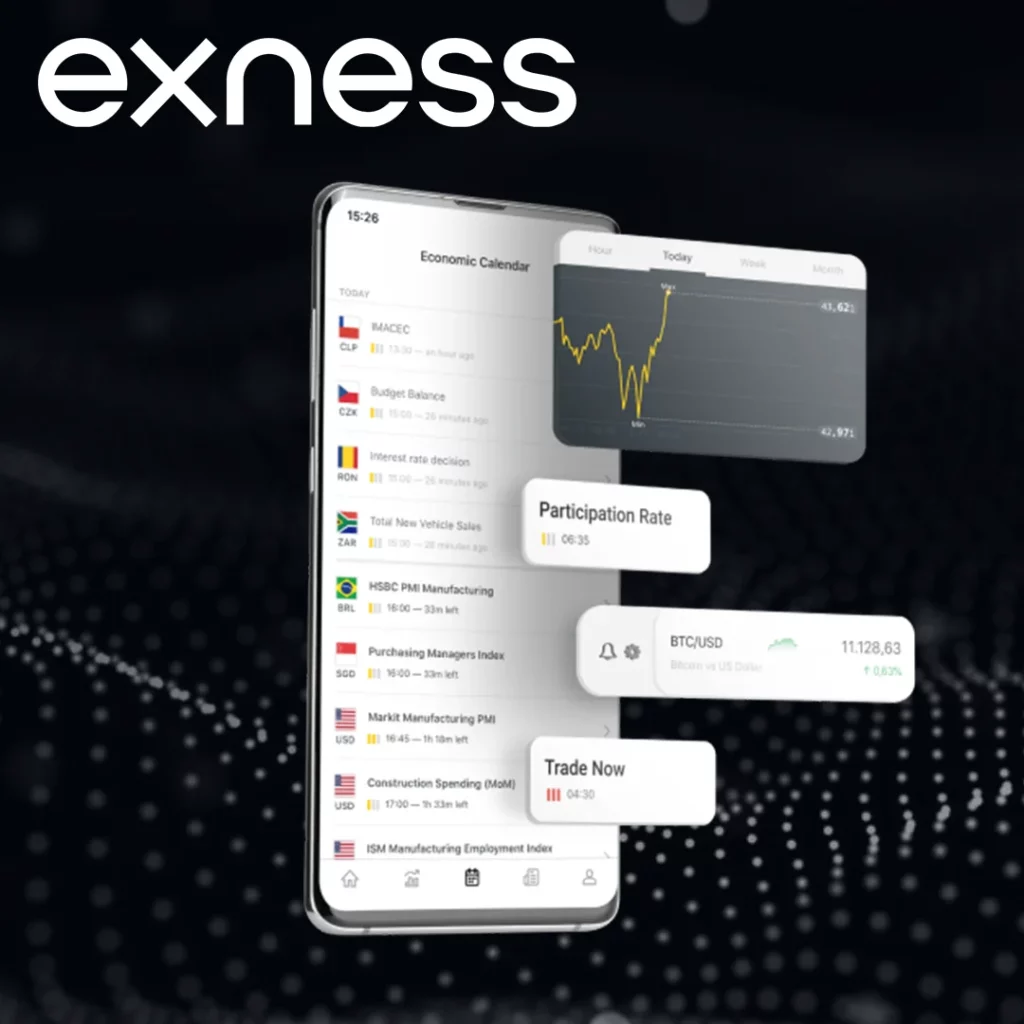
Using Your Exness Account Safely
Once you’ve successfully regained access to your Exness account, it’s important to keep it secure to avoid any future issues. Here are a few tips to ensure your account remains safe:
Strengthen your password:
- Use a Strong Password: Create a complex password that includes upper and lowercase letters, numbers, and special characters.
- Change Your Password Regularly: Regularly changing your password can help protect your account from unauthorized access.
Enable Two-Factor Authentication (2FA):
- Add an Extra Layer of Security: Two-factor authentication is an essential step for securing your account. With 2FA, even if someone gets your password, they won’t be able to access your account without the second form of verification (e.g., a code sent to your phone).
Be cautious of phishing:
- Recognize Phishing Attempts: Phishing emails or websites may try to trick you into sharing your login credentials. Always ensure you’re on the official Exness website before entering your login details.
- Check Email Authenticity: Exness will never ask you to share sensitive information like your password via email. If you receive a suspicious email, report it to support immediately.
Monitor Your account activity:
- Review Transactions: Regularly check your account activity to ensure no unauthorized transactions have occurred.
- Enable Notifications: Set up email or SMS notifications for login attempts and account changes.
Conclusion
Losing access to your Exness account can be frustrating, but the recovery process is easy when you follow the correct steps. Whether you’ve forgotten your password, your account is locked due to multiple failed login attempts, or you’re facing issues with two-factor authentication, there are several ways to regain access.
By double-checking your credentials, using the “Forgot Password” option, and contacting Exness support if needed, you can quickly recover your account. Remember to secure your account with a strong password and enable two-factor authentication to prevent future issues. Exness’s customer support is always available to assist you and ensure you can get back to trading without delay.
FAQ:
How do I recover my Exness account if I forgot my password?
You can reset your password by using the “Forgot Password” option on the login page. An email with a reset link will be sent to you.