MetaTrader platforms, such as MT4 and MT5, are the primary tools used by Exness clients for trading. Configuring servers is essential for seamless trading, as they facilitate access to real-time data, order execution, and account management. This guide explains how to add and configure servers for Exness MetaTrader and ensures that all technical details are clearly outlined.
The Role of Servers in MetaTrader
Servers play a critical role in the functionality and performance of MetaTrader platforms, directly influencing the trading experience. Each server is uniquely configured to manage specific account types (e.g., Standard, Pro) and cater to traders in particular regions. These configurations ensure that users have access to optimized trading conditions tailored to their account and location.
Key benefits of selecting the correct server:
- Fast Execution: Proper server selection minimizes latency, enabling orders to be executed in milliseconds. This is particularly crucial for strategies like scalping, where timing is critical.
- Stable Connection: A suitable server ensures uninterrupted trading, reducing the risk of disconnections during volatile market conditions.
- Accurate Account Access: Servers link traders to their exact account, ensuring they interact with the correct balance, open positions, and trading history.
| Server Type | Purpose | Common Use |
| Real Trading Servers | Manage live trading accounts | Execution of trades in live markets |
| Demo Trading Servers | Facilitate demo account activity | Risk-free practice and strategy testing |
| Backup Servers | Provide redundancy for primary servers | Ensure continued access in case of issues |
Each server is equipped with high-performance infrastructure, including low-latency connections and failover mechanisms. These features collectively ensure a consistent and reliable trading environment for all Exness clients, regardless of account type or location.
Preparing to Add Servers
Adding servers to MetaTrader requires careful preparation to ensure a smooth connection process. Gathering the necessary information and verifying the details beforehand can help avoid login errors and connectivity issues.
Essential Details to Gather:
Account Credentials:
- Login ID: Unique identifier for your trading account, provided during registration.
- Password: Secure password set during account creation. Ensure it is case-sensitive and correctly entered.
- Server Name: Examples include “Exness-Real5” for live accounts or “Exness-Demo” for practice accounts. The server name is specific to your account type and region, found in your Exness Personal Area.
Platform Type:
- Determine whether you are using MetaTrader 4 or MetaTrader 5. These platforms have distinct features and configurations, so selecting the correct version is crucial.
Device Compatibility:
- Identify the device on which you will be accessing MetaTrader:
- Windows: Offers full features, including Expert Advisors (EAs).
- macOS: Requires additional configuration due to system compatibility.
- Android/iOS: Designed for mobile trading with a simplified interface.
- Ensure that the device meets the system requirements for optimal performance.
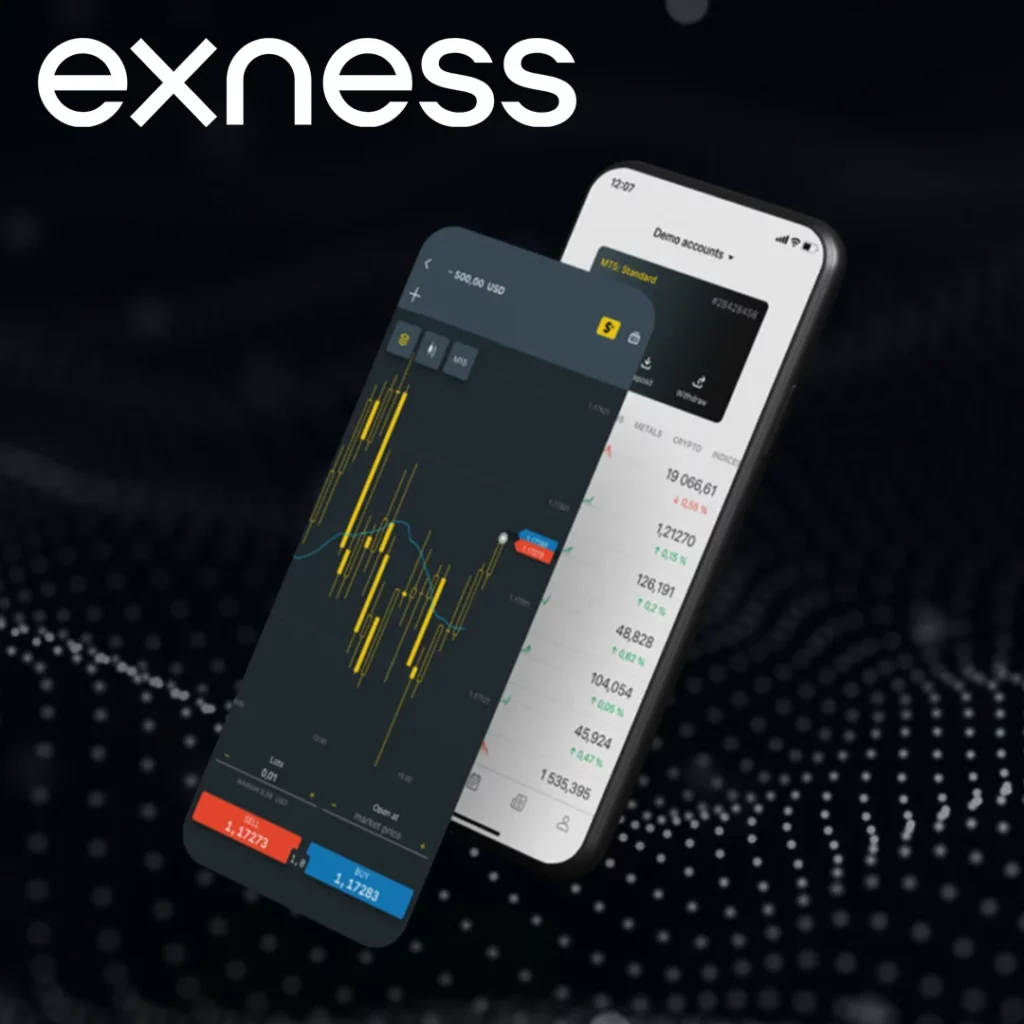
Additional Preparations:
- Update your MetaTrader platform to the latest version to benefit from improved connectivity and security patches.
- Confirm that your internet connection is stable, as interruptions can disrupt the server setup process.
- Disable any firewall or antivirus software that may block the MetaTrader application from accessing the required server. These settings can be re-enabled after configuration.
With these preparations, you are ready to add and configure servers for your Exness MetaTrader platform, ensuring a seamless and efficient trading experience.
Steps to Include Servers in MetaTrader
Adding servers to your MetaTrader platform ensures you can connect to the correct trading environment and access real-time market data. This process varies slightly depending on the platform version (MT4 or MT5) and the device being used. Below are detailed instructions to ensure accurate server inclusion.
For MetaTrader 4 and MetaTrader 5 on Desktop:
- Launch the MetaTrader Platform:
- Open the MT4 or MT5 application installed on your computer.
- If this is your first time using the platform, you will be prompted to log in. If not, navigate to the account settings to add a server.
- Access the Server Configuration:
- Click on the top menu bar and select File > Login to Trade Account. This option allows you to input your account credentials and connect to a server.
- Input Login Credentials:
- Enter your trading account number (Login ID), the password you created during registration, and the server name provided in your Exness Personal Area.
- Server examples:
- Exness-Real5: For live accounts.
- Exness-Demo: For practice accounts.
- The server name must exactly match the one provided to avoid connection errors.
- Choose the Server:
- If the server list is not already populated, type the name directly into the server field or refresh the list to fetch available servers.
- Complete the Login:
- Click OK or Login. The platform will verify your credentials and establish a connection. You should see real-time price updates in the Market Watch window once connected successfully.
For MetaTrader Mobile Apps:
- Install the MetaTrader App: Download the MT4 or MT5 app from the Google Play Store (Android) or Apple App Store (iOS). Ensure the app version matches your account type (e.g., MT4 for Standard accounts).
- Login to Your Account: Open the app and tap Manage Accounts > Add Account. Select Login to an Existing Account to proceed.
- Search for the Server: Type “Exness” in the broker search bar. A list of available servers will appear based on your region and account type. Select the server associated with your account, such as “Exness-Real3” or “Exness-Demo.”
- Enter Credentials: Input your Login ID and password. Ensure these details match those provided in your Exness account.
- Establish the Connection: Tap Sign In. Once connected, the app will display your account balance and allow you to start trading.
For MetaTrader Web Terminal:
- Access the Web Terminal: Navigate to the Exness website and log in to your Personal Area. Launch the Web Terminal, available for both MT4 and MT5.
- Select the Correct Server: On the login screen, choose the server from the dropdown menu. Ensure the selected server matches your account type.
- Login Credentials: Input your Login ID and password to establish a secure connection.
- Verify the Connection:Check that the terminal loads your account details, such as balance and open positions, to confirm a successful connection.
Tips for a Smooth Server Setup:
- Ensure that the server name you input exactly matches the one provided in your Exness Personal Area. Even a slight mismatch can result in login errors.
- If the server list does not appear, refresh the platform or check your internet connection.
- For mobile users, ensure the app permissions allow network access to prevent connection issues.
By following these steps, you can quickly and effectively include the necessary servers in your MetaTrader platform, enabling seamless trading across devices.
Common Server Configurations at Exness
Each Exness account type is linked to specific servers, ensuring optimized performance tailored to the account’s unique trading conditions. Selecting the correct server is crucial for accessing the appropriate leverage, spreads, and trading instruments. Below is an expanded overview of common server configurations for Exness accounts.
| Account Type | MetaTrader Platform | Server Name | Default Leverage | Spread | Best Use |
| Standard | MT4/MT5 | Exness-Real5 | Up to 1:Unlimited | From 0.3 pips | Ideal for new traders with small deposits |
| Pro | MT4/MT5 | Exness-Real3 | Up to 1:2000 | From 0.1 pips | Suitable for experienced traders with advanced needs |
| Raw Spread | MT4/MT5 | Exness-Real2 | Up to 1:2000 | 0.0 pips | Designed for scalpers and algorithmic traders |
| Zero | MT4/MT5 | Exness-Real1 | Up to 1:2000 | 0.0 pips | Perfect for those requiring fixed 0 spread on major pairs |
| Demo Accounts | MT4/MT5 | Exness-Demo | Flexible | N/A | Ideal for practicing strategies without financial risk |
Additional Notes on Configurations:
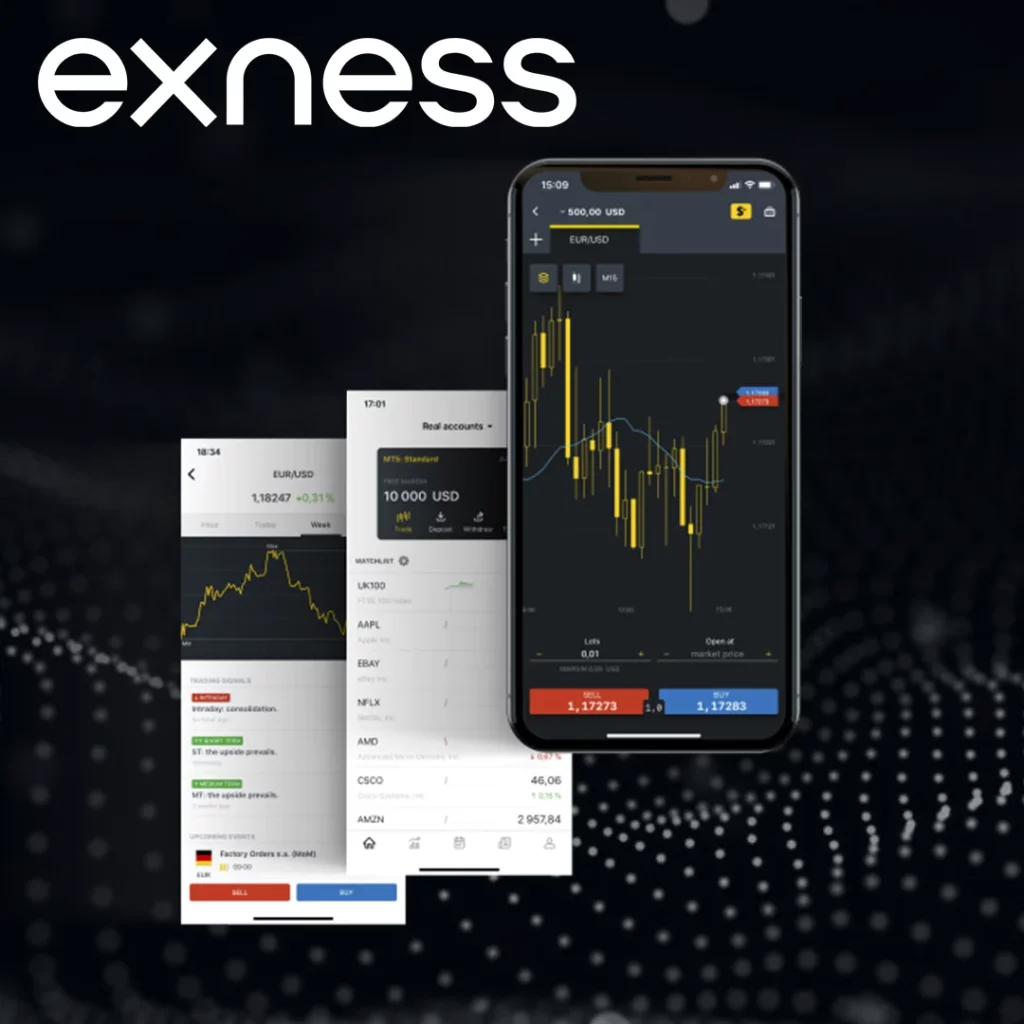
Exness provides a range of account types tailored to meet the varying needs of traders, from beginners to seasoned professionals. Each account type is associated with specific features and trading conditions, ensuring that traders can find the perfect fit for their strategies and experience levels.
Standard Accounts
Standard accounts are designed for newcomers to trading, offering a user-friendly entry point into the financial markets. These accounts provide access to a wide range of instruments, including forex, metals, indices, and cryptocurrencies. With spreads starting from 0.3 pips and no commission charges, Standard accounts allow beginners to focus on developing their skills without worrying about high costs. The flexibility of leverage up to 1:Unlimited makes it easier for traders to start small and gradually scale up their activity.
Pro Accounts
Pro accounts cater to experienced traders who require enhanced execution and reliability. These accounts feature instant execution, ensuring that trades are carried out with minimal slippage. Spreads start from as low as 0.1 pips, making Pro accounts ideal for professionals managing larger trading volumes. The combination of competitive trading conditions and a wide range of instruments enables traders to implement advanced strategies with confidence.
Raw Spread Accounts
Raw Spread accounts are crafted for traders who prioritize low trading costs and direct access to market conditions. These accounts provide spreads starting from 0.0 pips, accompanied by a small commission fee per trade. Scalpers and high-frequency traders, who depend on cost efficiency for profitability, will find Raw Spread accounts particularly advantageous. The precise and transparent pricing structure supports strategies that require rapid and repeated order execution.
Zero Accounts
For traders who need predictable trading costs, Zero accounts offer guaranteed zero spreads on major currency pairs during most trading hours. This account type is especially suited for algorithmic traders or those who implement precision strategies, as it eliminates uncertainty about trading costs. The fixed spread conditions provide a stable trading environment where expenses are tightly controlled.
Demo Accounts
Demo accounts are essential for traders looking to practice and experiment without financial risk. These accounts come with fully flexible leverage, enabling traders to simulate real trading conditions while using virtual funds. Whether for beginners testing their first strategies or experienced traders refining new techniques, Demo accounts offer a safe and versatile platform for growth and exploration.
These server configurations provide a tailored environment, ensuring traders have access to features that align with their goals and expertise level.
Common Connection Issues and How to Resolve Them
Connectivity problems can interrupt trading on MetaTrader and are usually caused by a few identifiable issues. Below is an explanation of the most common problems and their corresponding solutions.
Incorrect Server Selection
Solution: Log in to your Exness Personal Area and confirm the correct server name for your account. Ensure that it matches exactly what is entered in MetaTrader, including any suffixes (e.g., “-Real5” or “-Demo”). Double-check that you’re not mixing demo and real servers.
Restricted Network or Firewall Blocks
Solution: Test your internet connection to ensure stability, aiming for a ping time below 100ms. If you are using a public Wi-Fi or workplace network, switch to a private network. Temporarily disable your firewall or antivirus software and attempt to reconnect. If successful, add MetaTrader to your firewall’s exception list to prevent future blocks.
Expired or Mistyped Credentials
Solution: Double-check your Login ID and password. If your credentials are incorrect or expired, reset them through the Exness Personal Area. Ensure your account is active, and if necessary, complete any reactivation steps required by the platform.
Outdated MetaTrader Platform
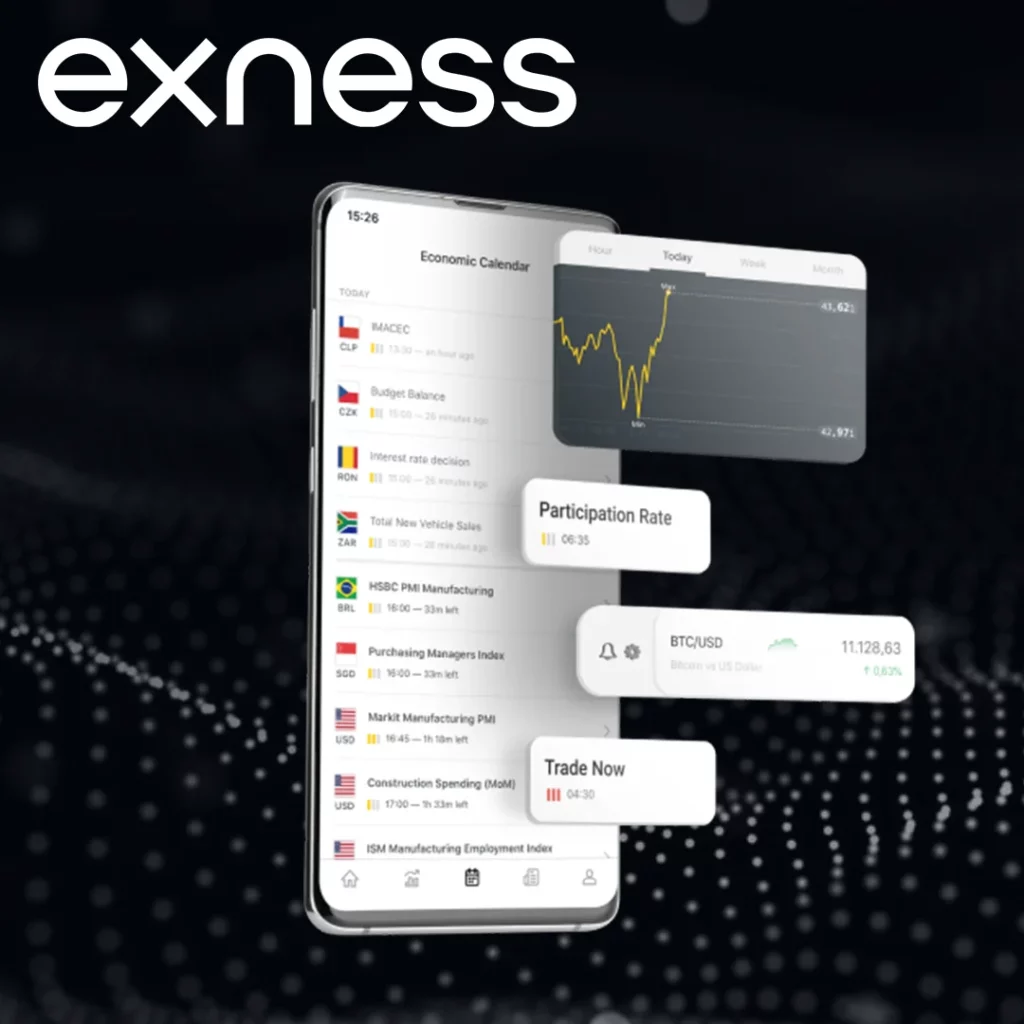
Solution: Download the latest version of MetaTrader 4 or 5 from the Exness website. Updated platforms often resolve compatibility issues and provide enhanced connectivity features.
Practical Tip:
To monitor server performance, use the “Ping” function within MetaTrader. Right-click in the Market Watch window, select Ping, and identify the server with the lowest latency. This ensures optimal trading performance.
By addressing these common issues proactively, you can ensure a seamless trading experience on the Exness MetaTrader platform.
Comparing Server Performance
The performance of a trading server significantly impacts the efficiency and reliability of trading activities. Metrics such as ping time, uptime, and execution speed are key indicators of a server’s quality. Below is a detailed comparison of server performance at Exness against the industry average, providing insights into why server selection is critical for successful trading.
| Metric | Exness-Real1 | Exness-Real5 | Exness-Demo | Industry Average |
| Ping Time (ms) | 15 | 22 | 28 | 40 |
| Uptime (%) | 99.99 | 99.98 | 99.95 | 99.90 |
| Execution Speed (ms) | 25 | 30 | 35 | 50 |
Ping Time (ms):
- This measures the delay between a user’s action and the server’s response.
- Exness-Real1 (15ms): Offers the fastest response, ideal for traders relying on rapid order execution, such as scalpers and high-frequency traders.
- Exness-Demo (28ms): Slightly higher ping due to less prioritization compared to real trading servers but still below the industry average.
Uptime (%):
- Reflects the availability and reliability of the server.
- Exness-Real1 (99.99%): Virtually no downtime, ensuring uninterrupted trading even during high market volatility.
- Industry Average (99.90%): Although respectable, even minor downtimes can lead to missed opportunities in fast-moving markets.
Execution Speed (ms):
- Measures how quickly an order is processed and executed.
- Exness-Real1 (25ms): Highly optimized for real accounts, providing a competitive edge in markets where every millisecond counts.
- Industry Average (50ms): Doubling the execution speed of Exness servers, which may introduce slippage or missed trades during volatile conditions.
Performance Summary:
Exness servers outperform the industry average across all critical metrics. This ensures not only a smoother trading experience but also greater reliability and precision for traders with diverse strategies.
Security Considerations for Server Configuration
Ensuring the security of your trading environment while configuring servers is essential for protecting sensitive data and maintaining account integrity. Exness emphasizes strong security practices to safeguard user accounts during server setup and ongoing usage.
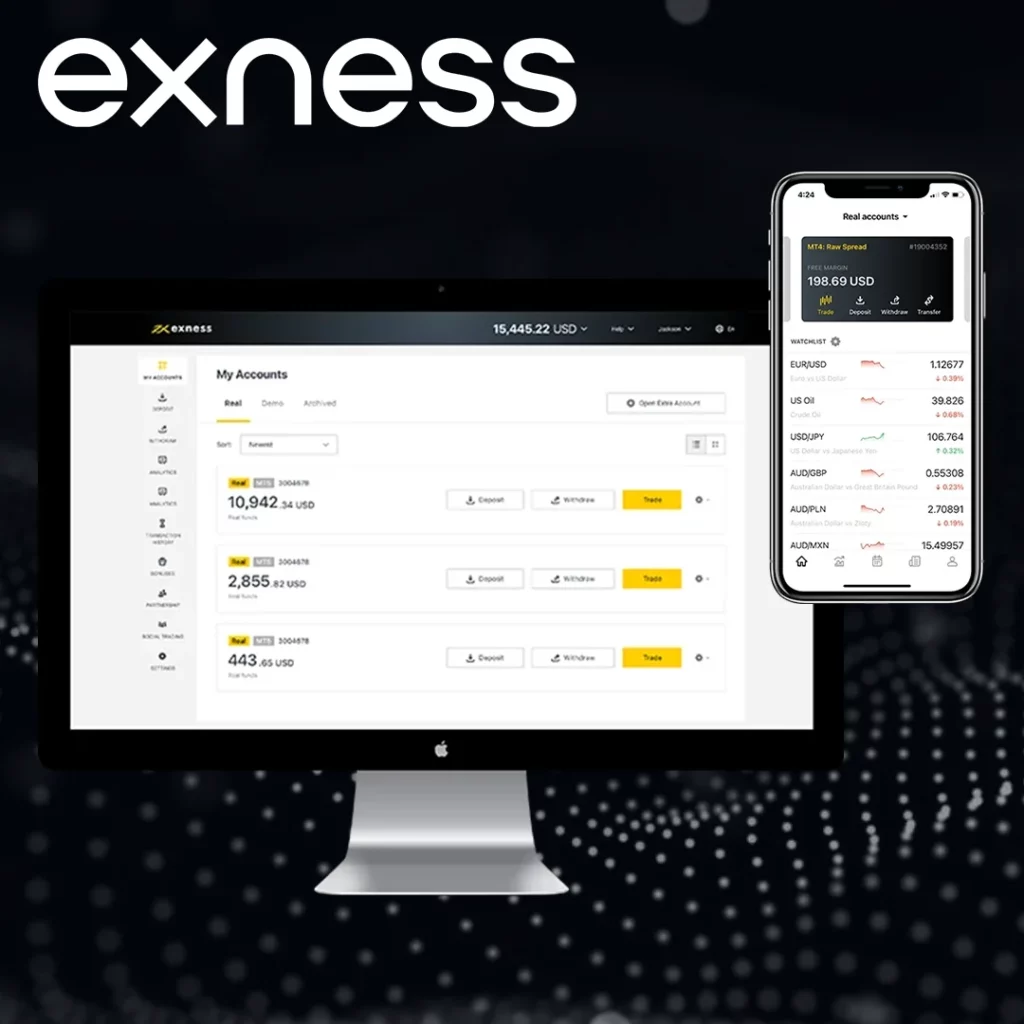
Two-Factor Authentication (2FA)
Activating two-factor authentication adds an additional layer of security. This feature requires a verification code from an authenticator app during login, ensuring only authorized users can access the account.
Strong Password Practices
Creating robust passwords is vital. Use a combination of uppercase and lowercase letters, numbers, and symbols. Avoid common or predictable passwords, and update them regularly to minimize risks.
Monitoring Account Activity
Exness provides account activity logs and alerts for login events. Regularly reviewing these logs helps identify unauthorized access attempts, allowing traders to take immediate action.
Secure Internet Connections
Using a secure network is critical. Public Wi-Fi networks are prone to data breaches and should be avoided for trading. Instead, rely on encrypted home or office networks to connect to MetaTrader servers.
Whitelisting Applications
Ensure that your firewall or antivirus software recognizes MetaTrader as a trusted application. This prevents legitimate server connections from being blocked, maintaining smooth trading operations.
Regular Updates
Always keep your MetaTrader platform and operating system up to date. Updates provide crucial security patches and enhancements, protecting your trading environment against emerging threats.
Conclusion
Configuring servers in Exness MetaTrader platforms is a vital process that directly impacts trading efficiency. By following the detailed steps, traders can ensure accurate server connections and optimize trading conditions. With tools like the VPS and MultiTerminal, Exness provides advanced features for managing multiple accounts and maintaining high performance across all trading activities.

Trade with a trusted broker Exness today
See for yourself why Exness is the broker of choice for over 800,000 traders and 64,000 partners.
FAQ
Why do I need to include servers in Exness MetaTrader?
Including the correct servers ensures accurate account access, faster execution, and uninterrupted trading, essential for smooth operations.