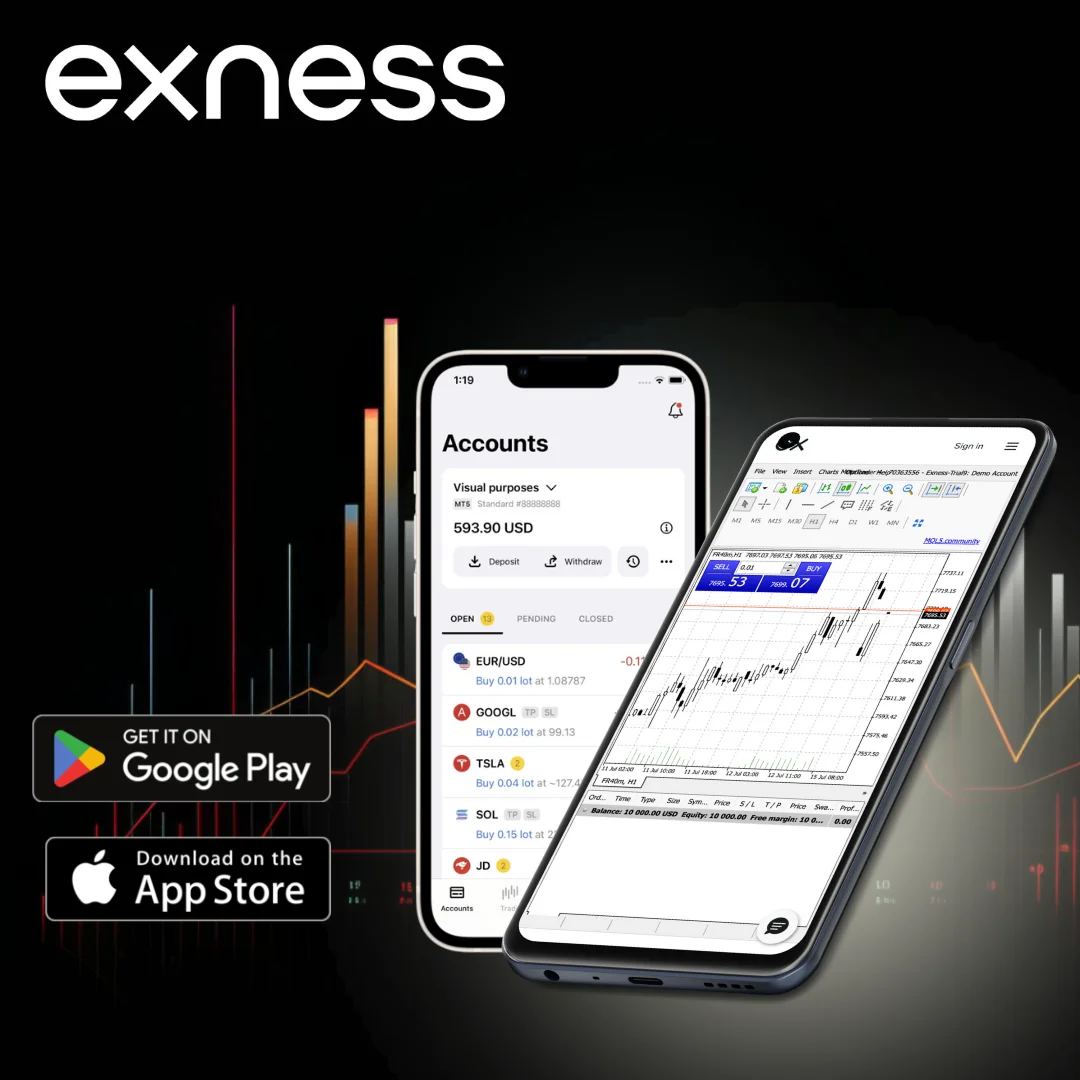Key Features of the Exness Trading App
The Exness App is packed with a wide array of features that cater to traders of all levels. Some of the standout features include:
- Real-Time Market Data: Stay updated with real-time quotes, charts, and market news, ensuring you’re always in sync with market movements.
- Trade Execution: Open, close, and manage your trades with a few taps, taking advantage of market opportunities as they arise.
- Account Management: Easily access your account information, deposit and withdraw funds, and view your trading history.
- Technical Analysis Tools: Utilise a variety of technical indicators and charting tools to analyse markets and identify potential trading opportunities.
- Economic Calendar: Stay informed about upcoming economic events and their potential impact on the markets.
- Risk Management Tools: Set stop-loss and take-profit orders to manage your risk exposure and protect your capital.
- Educational Resources: Access a wealth of educational materials, including tutorials, webinars, and articles, to enhance your trading knowledge.
- Customer Support: Get in touch with Exness’ customer support team directly through the app for assistance with any questions or issues.
How to Download the Exness App
Downloading the Exness App is a quick and easy process. Simply follow these steps.
Android – Google Play Store:
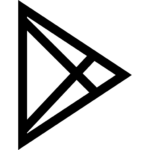
- Open the Google Play Store on your Android device.
- Search for “Exness” in the search bar.
- Locate the official Exness App in the search results.
- Tap on the “Install” button to download and install the app.
Android – Exness APK Download
If you’re unable to access the Google Play Store, you can download the Exness App’s APK file directly from the Exness website.
- Visit the Exness website and navigate to the app download section.
- Download the APK file.
- Enable “Install from Unknown Sources” in your device’s settings.
- Locate the downloaded APK file and tap on it to initiate the installation process.
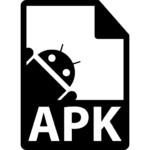
iOS – App Store:
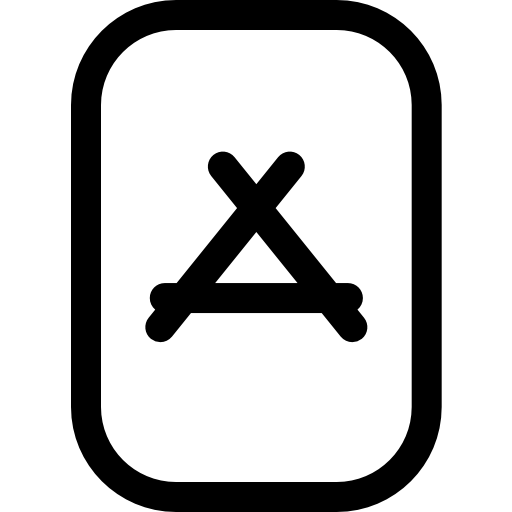
- Open the App Store on your iOS device.
- Search for “Exness” in the search bar.
- Find the official Exness App in the search results.
- Tap on the “Get” button to download and install the app.
Exness Web Applications – MT4 & MT5
Exness doesn’t just offer a native mobile app. You also have the flexibility to trade directly from your web browser using the Exness web platform. Additionally, traders who are familiar with and prefer the MetaTrader platforms can download dedicated MT4 and MT5 apps, further expanding your options for accessing the markets.
Here’s how to download them:
- Open the App Store (for iOS) or Google Play Store (for Android) on your device.
- In the search bar, type ‘Exness MT4’ or ‘Exness MT5’ depending on your desired platform.
- Locate the official Exness MT4 or MT5 app in the search results.
- Tap on the ‘Get’ or ‘Install’ button to download and install the app on your device.
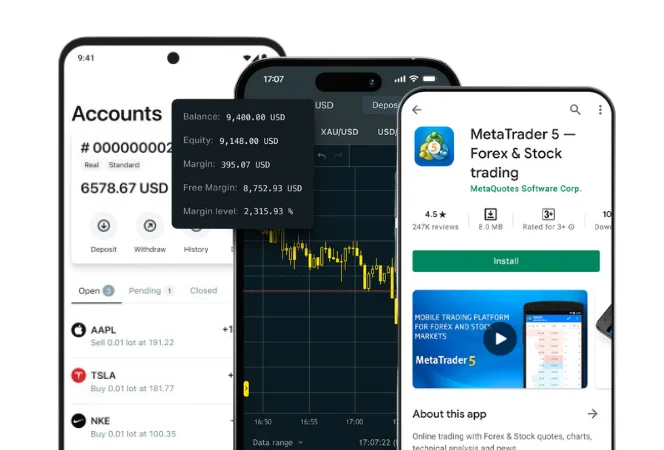
Getting Started with Exness App
Once you’ve downloaded the Exness App or the MT4/MT5 mobile app, the first step towards trading is setting up your Exness account or logging into your existing one.
Creating a New Account
If you’re new to Exness, you can open an account directly through the app in a matter of minutes. Here’s the process:
- Launch the App: Open the Exness app on your device.
- ‘New Account’ Button: On the main screen, you’ll see a prominent ‘New Account’ button. Tap on it.
- Personal Information: Provide your basic details such as name, email address, country of residence, and phone number.
- Account Type Selection: Choose the type of trading account that suits your needs. Exness offers various account types with different features and conditions.
- Security Settings: Set a strong password and choose your preferred security options.
- Verification: You may be required to complete a verification process to comply with regulatory requirements. This typically involves uploading identification documents.
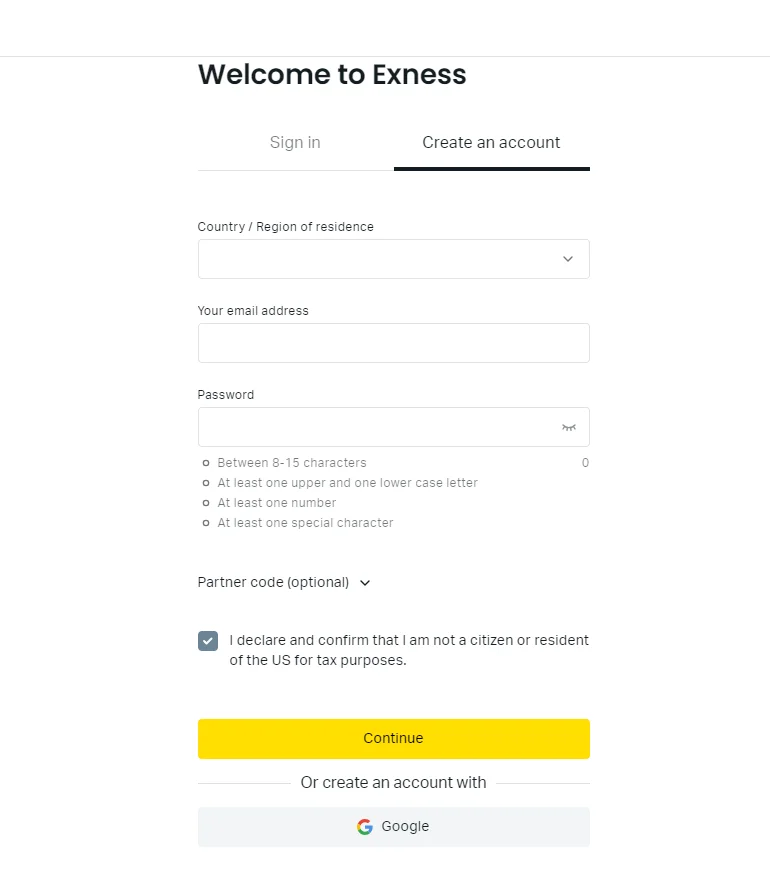
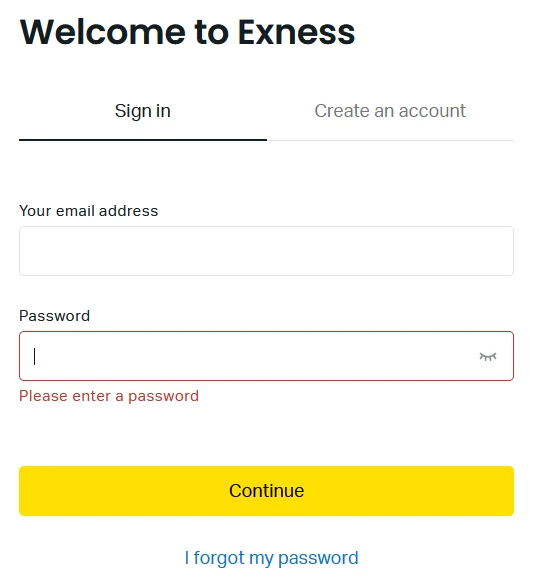
Logging into Your Existing Account
If you already have an Exness account, logging in is just as simple. Follow these steps:
- Open the App: Launch the Exness app.
- ‘Sign In‘ Button: Look for the ‘Sign In’ button on the main screen and tap on it.
- Enter Credentials: Input your registered email address and password.
- Two-Factor Authentication (if enabled): If you’ve enabled two-factor authentication, you’ll need to enter the verification code sent to your phone or email.
- Access your Account: Once logged in, you’ll have full access to your trading account, including your balance, open positions, and trading history.
Navigating the Exness App Interface
The Exness App is designed with a simple, user-friendly interface to provide traders with quick access to key features. Here’s a concise breakdown of the main sections:
Market Watch
- Real-Time Quotes: Track live prices for various instruments.
- Customisable Layout: Filter and organize instruments to focus on what matters most.
Charts
- Interactive Charts: Analyze price movements with customizable chart types.
- Technical Indicators: Apply tools like RSI, MACD, and Moving Averages.
- Drawing Tools: Use trendlines, Fibonacci, and more for technical analysis.
Trade
- Quick Execution: Open and close trades with a few taps.
- Order Types: Place market, limit, and stop orders.
- Trade Management: Easily adjust stop-loss and take-profit orders.
History
- Trading Activity: Review past trades, profits, and losses.
- Deposit/Withdrawal Records: Track financial transactions.
Account
- Account Info: View balance, equity, and margin details.
- Deposit/Withdraw: Manage funds with ease.
- Settings: Update profile and manage security options.
More
- Economic Calendar: Stay updated on major market events.
- Educational Resources: Access tutorials and articles to improve trading knowledge.
- Customer Support: Easily contact support for assistance.
Update Exness Trade App
Regularly updating the Exness Trade App ensures you benefit from the latest features, security improvements, and bug fixes. Here’s why updates matter and how to manage them:
Why Update?
- Performance Boosts: Improve app speed, responsiveness, and compatibility with your device.
- New Features: Access new tools, charting options, and improved functionality.
- Bug Fixes: Resolve issues like crashes, data delays, or performance glitches.
- Security Enhancements: Protect your account with the latest security updates.
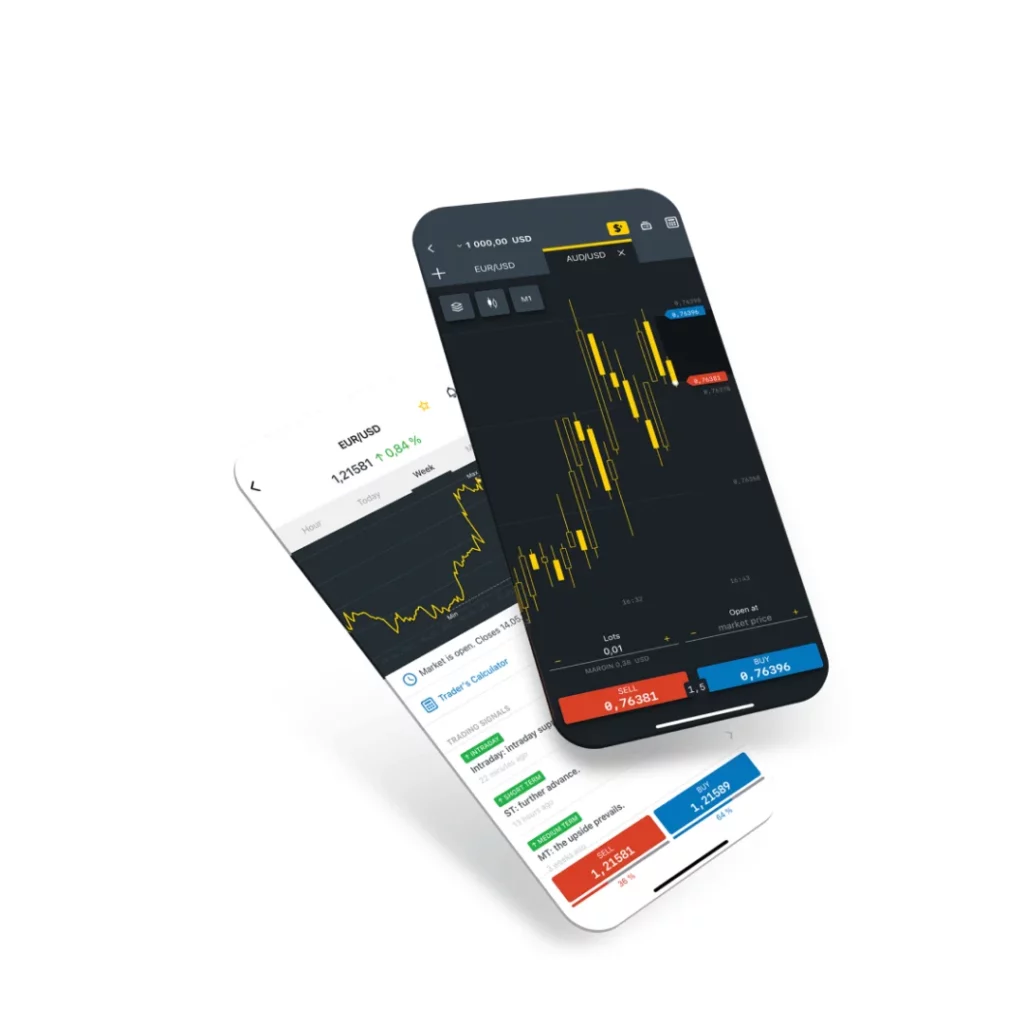
How to Update Exness on Android
| Step | Action |
| 1. Open Google Play Store | Launch the Google Play Store on your Android device. |
| 2. My Apps & Games | Tap on the menu icon (three horizontal lines) and select “My apps & games.” |
| 3. Find Exness | Look for the Exness app in the list of installed apps. |
| 4. Update | Tap Update next to Exness to download the latest version. |
How to Update Exness on iOS
| Step | Action |
| 1. Open the App Store | Open the App Store on your iOS device. |
| 2. Tap on Your Profile | Tap on your profile icon in the top-right corner of the screen. |
| 3. Available Updates | Scroll down to Available Updates. |
| 4. Update Exness | Find Exness and tap Update to install the latest version. |
Exness Social Trading App
Exness knows that learning from others is key in trading. That’s where their Social Trading App comes in. This app lets you follow and copy trades from top-performing traders, opening up new ways to learn and grow your account.

With the Exness Social Trading App, you can:
- Discover top traders: Filter by performance, risk level, and more.
- Follow their strategies: Get insights into their trading style.
- Copy their trades automatically: Let their success work for you.
- Track their performance: See real-time stats on their wins and losses.
Getting started with social trading on Exness is easy. Here’s how to download the app:
- l Open the App Store (for iOS) or Google Play Store (for Android) on your device.
- In the search bar, type ‘Exness Social Trading.’
- Locate the official app in the search results.
- Tap on the ‘Get’ or ‘Install’ button to download and install the app on your device.
Once you’ve got the app, just log in or sign up. Then start exploring! Find traders you like, follow them, and even copy their trades. It’s a great way to learn and maybe even make some extra money.
But remember, trading always has risks. Past success doesn’t guarantee future wins. So do your own research before you jump in.
Troubleshooting Common Exness App Issues
Even with the best apps, technical hiccups can occasionally happen. If you encounter any problems while using the Exness App, don’t worry! Here are some common issues and their solutions:
App Not Working or Crashing
- Clear Cache and Data: Go to your device’s settings, find the Exness App, and clear its cache and data. This often resolves minor glitches.
- Reinstall the App: If clearing cache doesn’t work, uninstall and reinstall the app. This will give you a fresh start.
- Check for Updates: Ensure you’re using the latest version of the app. Outdated versions can be buggy.
- Contact Support: If the problem persists, reach out to Exness’ customer support team. They’re available 24/7 to assist you.
Login Issues
- Incorrect Credentials: Double-check your email and password. Remember, passwords are case-sensitive.
- Forgotten Password: If you’ve forgotten your password, use the ‘Forgot Password’ option on the login screen.
- Two-Factor Authentication: If you have 2FA enabled, make sure you’re entering the correct code from your authenticator app or SMS.
Charting or Data Issues
- Internet Connection: A stable internet connection is essential for real-time data. Check your connection and try again.
- Server Issues: Occasionally, there might be server-side issues affecting data feeds. Check Exness’ status page or contact support if you suspect this.
- App Settings: Make sure your chart settings are correct. Sometimes, incorrect settings can cause display issues.
Other Issues
- Account-Specific Problems: If you’re having trouble with deposits, withdrawals, or other account-related functions, contact customer support for personalised assistance.
- Device Compatibility: In rare cases, the app might not be fully optimised for your device. Check Exness’ website for compatibility information.
Remember, the Exness support team is always ready to help. Don’t hesitate to contact them if you encounter any issues you can’t resolve on your own.
Frequently Asked Questions
How do I download the Exness App on my Android device?
You can easily download the Exness App from the Google Play Store. If, for any reason, you’re unable to access the Play Store, you can also download the APK file directly from the Exness website.