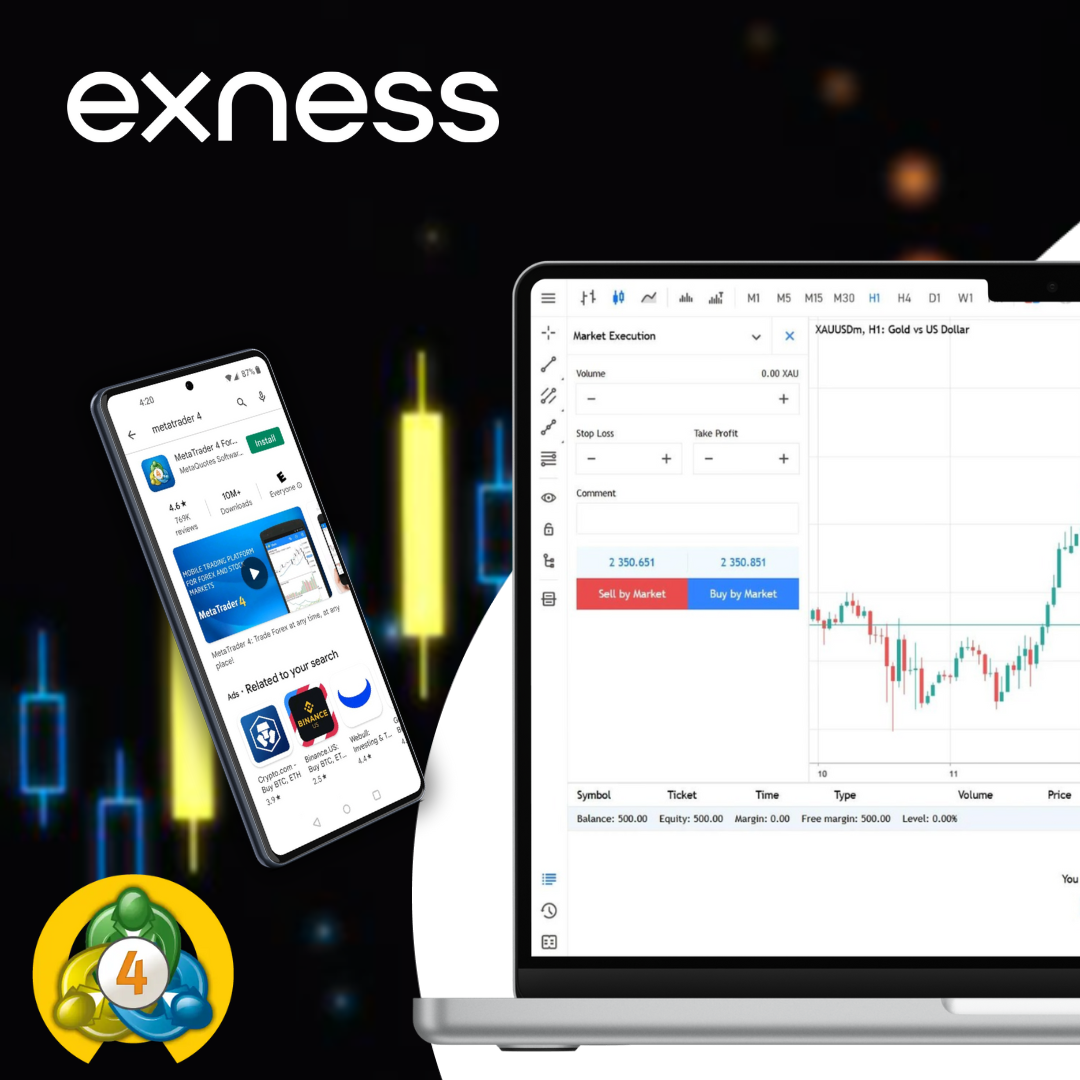Why Should You Choose MetaTrader 4 Over Other Platforms?
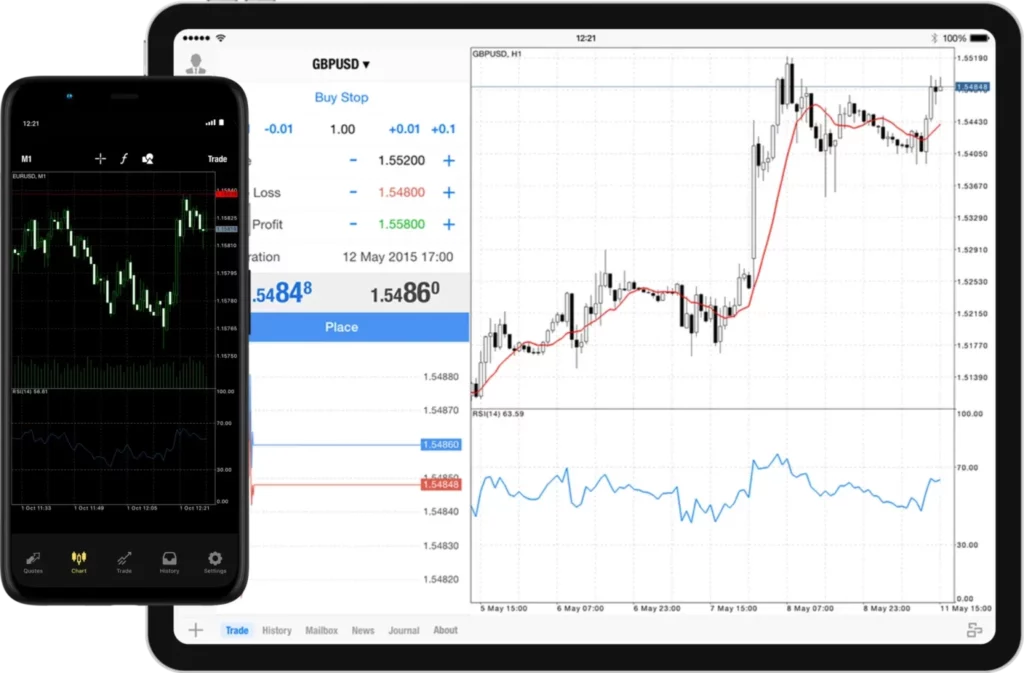
MetaTrader 4 (MT4) is popular among trading platforms because it combines advanced features with a user-friendly interface. Traders can customize the MT4 interface, use various technical analysis tools, and set up automated trading through Expert Advisors (EAs).
Exness offers MT4 with low spreads, fast order execution, and multiple tradable instruments. This combination of MT4 features and Exness services makes it suitable for new and experienced traders in the forex and CFD markets.
| Feature | Description |
| Supported Devices | Windows, Mac, iOS, Android |
| Trading Instruments | Forex, Metals, Energies, Cryptocurrencies, Stocks, Indices |
| Minimum Deposit | $1 |
| Leverage | Up to 1:2000 (varies by account type) |
| Spreads | From 0.1 pips |
| Expert Advisors | Supported |
| Custom Indicators | Supported |
| One-Click Trading | Available |
| Multi-Language Support | 30+ languages |
| Demo Account | Available |
Download Exness MT4 for PC
The MetaTrader 4 platform is available for Windows and Mac operating systems. Users can download it directly from the broker’s website or through the official MetaQuotes website.
Exness MT4 for Windows
To download MT4 for Windows:
- Go to the official website and log in to your account
- Navigate to the “Platforms” section
- Click on the “Download” button next to MetaTrader 4 for Windows
- Once the file is downloaded, run the installer
- Follow the on-screen instructions to complete the installation
- Launch MT4 and enter your login credentials to start trading
Exness MT4 for Mac
For Mac users, the process is slightly different:
- Visit the broker’s website and sign in
- Go to the “Platforms” page
- Select “Download” for the MetaTrader 4 Mac version
- Open the downloaded file and drag the MT4 icon to your Applications folder
- Launch MT4 from your Applications
- When prompted, enter your account details to begin trading
Remember to enable downloads from unidentified developers in your Mac’s security settings if you encounter any issues during installation.
MetaTrader 4 Mobile App
MetaQuotes Software released the MT4 mobile app in 2010, making it available for Android and iOS devices. The app allows traders to monitor markets and execute trades from their smartphones or tablets, providing access to their accounts from anywhere with an internet connection.
MT4 for Android
To get MT4 on your Android device:
- Open the Google Play Store on your Android phone or tablet
- In the search bar, type “MetaTrader 4”
- Look for the app developed by MetaQuotes Software Corp
- Tap “Install” to download and install the app
- Once installed, open the app
- Select your broker from the list or tap “Add a new account”
- Enter your login details to access your trading account

MetaTrader 4 for iOS
For iPhone and iPad users, follow these steps:
- Go to the App Store on your iOS device
- Search for “MetaTrader 4”
- Find the app by MetaQuotes Software Corp
- Tap “Get” to download and install the app
- After installation, tap “Open”
- Choose your broker from the list or add a new account
- Input your account credentials to start trading

Both versions of the app offer similar features to the desktop platform, including live quotes, interactive charts, and a full set of trading orders.
How to Set Up an Exness MT4 Account
Setting up an MT4 account with this broker involves a few simple steps. The process includes choosing between a real or demo account, providing necessary information, and downloading the platform.
Traders can then customize their MT4 interface and start analyzing markets or placing trades.
Open a Real Trading Account
To open a real account, start by visiting the broker’s website and clicking on the “Open Account” button. The process involves several steps:
- Fill in the registration form with your personal details
- Select your preferred account type and base currency
- Verify your identity by uploading required documents
- Wait for account approval
- Receive your MT4 login credentials
Once your account is set up, you can fund it using various payment methods. After funding, you’ll be ready to start trading on the MT4 platform.
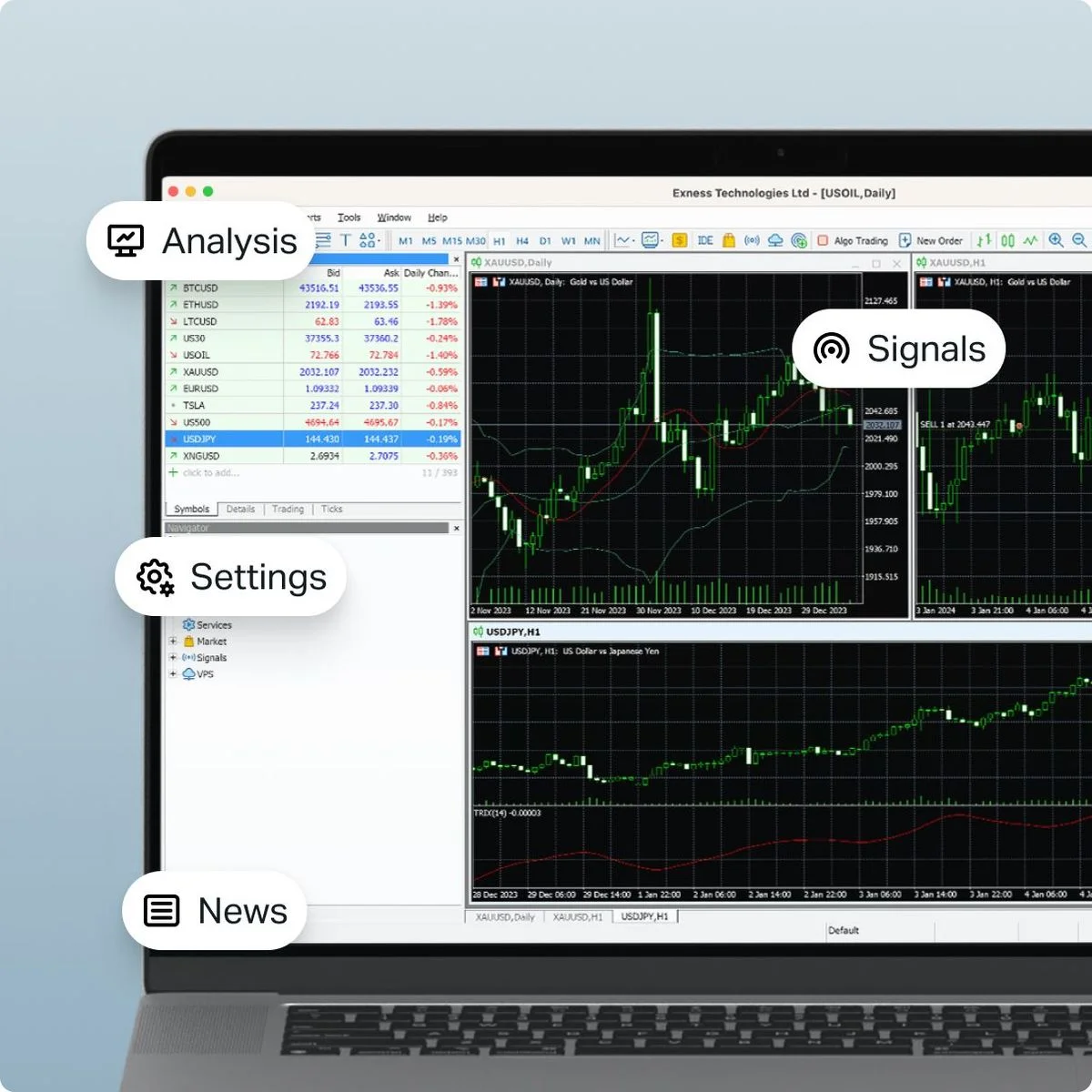
Set Up a Demo Account
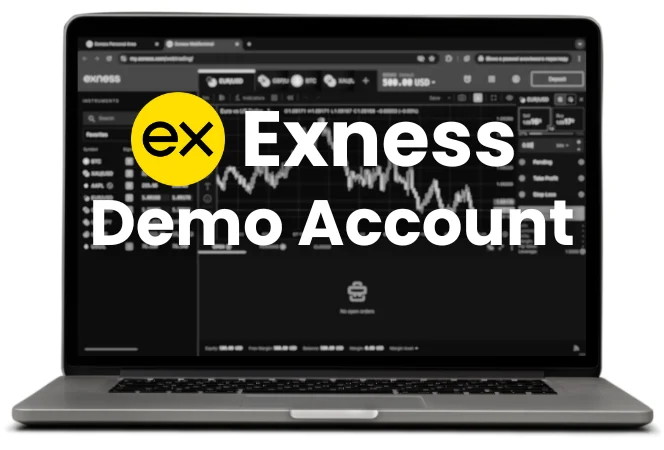
To set up a demo account, go to the broker’s website and look for the “Demo Account” option. Click on it and fill out a short form with basic information like name and email address.
After submitting the form, you’ll receive demo account login details. Use these credentials to access the MT4 platform and start trading with virtual funds. Demo accounts typically come with a preset amount of virtual money and have the same features as real accounts, allowing traders to familiarize themselves with the platform and test trading strategies risk-free.
How to Trade on Exness MT4 Platform
After logging into the platform, you can easily navigate its interface to find the financial instruments you want to trade. In the “Market Watch” window, you’ll find a list of available assets, and simply double-clicking on your chosen instrument will open an order window where you can set your desired trade parameters.
In the order window, you can set your desired trade parameters, including the trade size (volume), stop-loss and take-profit levels. Clicking “Buy” or “Sell” will execute your trade, and you can monitor its progress in the “Terminal” window.
Exness MT4 Interface and Tools
The MT4 platform offers various features that you can adjust to your liking. Here are some of the key features:
- Visualize price movements with interactive charts that offer multiple timeframes and styles.
- Over 30 built-in technical indicators, plus the option to add custom ones.
- Mark up your charts with trend lines, Fibonacci retracements, and more to spot patterns.
- Execute trades quickly.
- See real-time quotes for various financial instruments.
- Access your accounts, indicators, expert advisors, and scripts.
- Monitor your open positions, pending orders, and account history.
- Stay informed with the integrated news feed.
FAQs
How do I download Exness MT4 for my Windows 10?
You can download MT4 for Windows 10 directly from the broker’s website or through the official MetaQuotes website. Simply navigate to the Platforms section, select the Download MetaTrader 4, and follow the installation instructions.