Changing your address in Exness is a simple process that ensures your account details remain up-to-date, which is essential for smooth communication and maintaining the integrity of your account. Whether you’ve recently moved or need to update your address for verification purposes, the process can be done quickly through your Exness personal area.
Why is Changing Your Address Important?
Before diving into the steps, it’s essential to understand why keeping your address updated matters.
- Verification Requirements: Exness uses address information for verification purposes, especially when you withdraw funds or make significant changes to your account. Providing the correct and updated address is crucial for ensuring there are no issues during these processes.
- Security: An accurate address is also part of the security measures that Exness employs to protect your account from unauthorized access.
- Communication: Exness might send important updates, notifications, or documents to your registered address. Keeping it accurate ensures you don’t miss out on essential information.
Now that we understand why updating your address is crucial, let’s explore the steps involved in making this change.
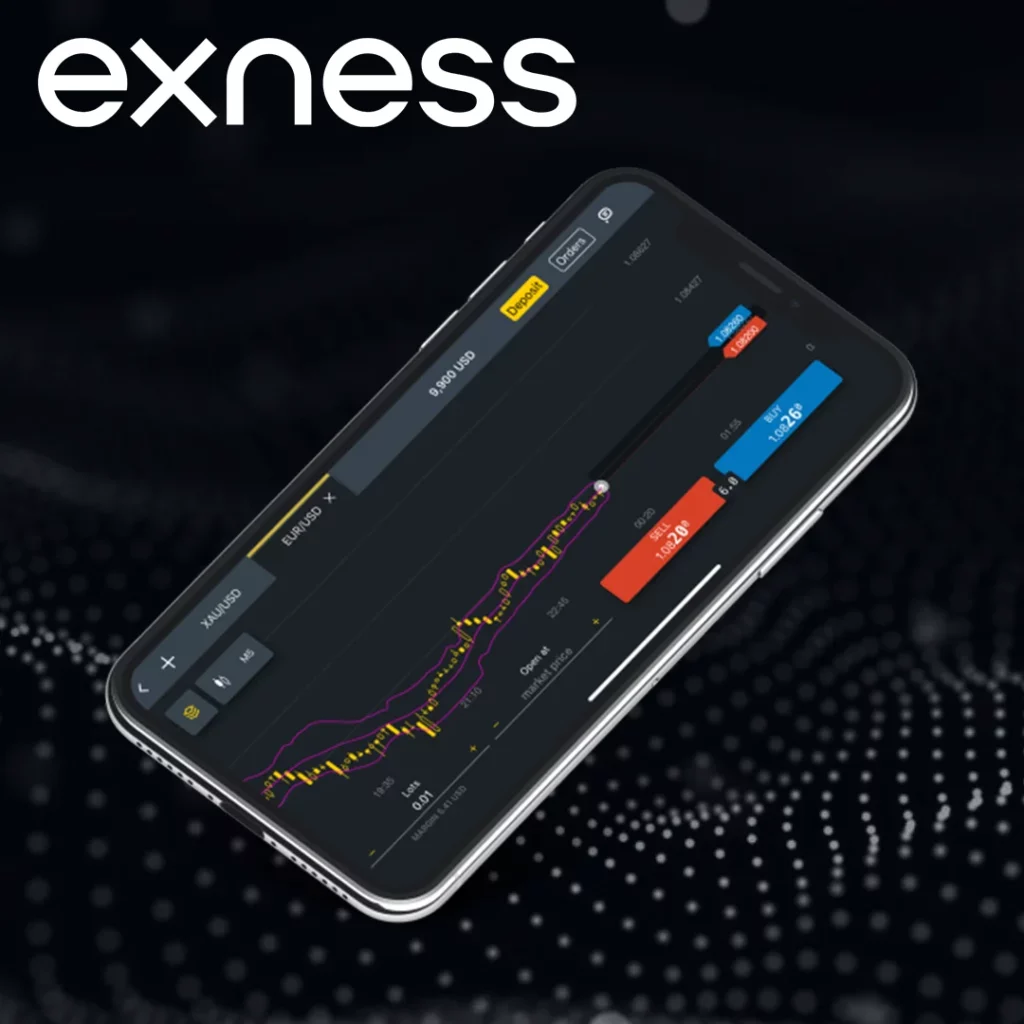
How to Change Your Address in Exness: Step-by-Step Process
Changing your address on Exness is a straightforward task that can be done by following a few easy steps. Here’s how you can do it:
Log In to Your Exness Personal Area
The first step in changing your address is to log into your Exness personal area. This is where you manage all aspects of your trading account. Here’s how to do it:
- Go to the official Exness website and click on the “Login” button.
- Enter your registered email address and password.
- Once logged in, you’ll be redirected to your personal area.
Navigate to Your Profile Settings
Once inside your personal area, you need to find the section where you can manage your personal details. Here’s how:
- On the left-hand side of the screen, look for the “Profile” or “Account Settings” section.
- Click on this section to open your profile settings.
Locate the Address Information Section
In your profile settings, you’ll need to find the section dedicated to your personal address. Follow these steps:
- Look for a tab or a section labeled “Address” or “Personal Information.”
- You’ll see your current address listed there. To edit it, click on the “Edit” button next to your address.
Update Your Address Information
This is the most important step – updating your address. When you click the “Edit” button, you’ll be prompted to enter your new address details.
- Carefully type in your new address. Make sure there are no typos, as this will be verified during the review process.
- Double-check that the street name, city, zip code, and country are all correct.
Submit Your Changes
Once you’ve entered the new address details, the next step is to submit the changes.
- Click the “Submit” or “Save” button.
- Your updated address will now be saved in the system, and Exness will begin processing your request.
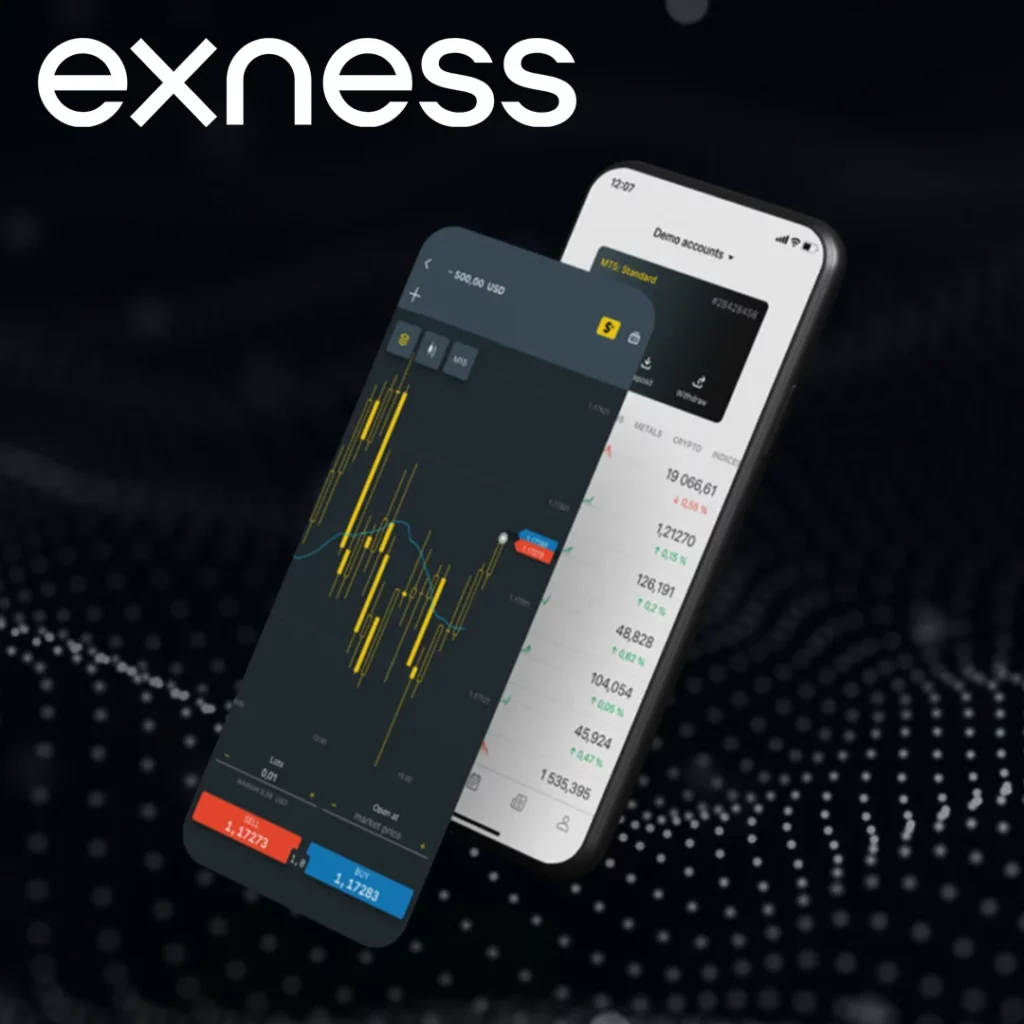
What Happens After I Submit My Address Change?
Once your address change is submitted, it doesn’t automatically update your account. Exness may require you to submit additional documents to verify the new address. Here’s what you might need to do next:
- Document Submission: Exness typically requires you to provide proof of address in the form of official documents such as a utility bill, bank statement, or government-issued ID. These documents should show your name and the updated address.
- Verification Process: After submitting the necessary documents, Exness will verify your new address. This process can take anywhere from a few hours to a couple of business days, depending on the complexity of your case.
- Confirmation: Once the verification is complete, you will receive a notification confirming that your address has been successfully updated.
Common Mistakes When Changing Your Address in Exness
While changing your address in Exness is generally a straightforward process, there are several common mistakes that users may encounter. Being aware of these issues and knowing how to fix them can save you time and help prevent delays in the verification process.
Here’s a list of the most frequent errors, their causes, and how you can resolve them:
| Mistake | Cause | Solution |
| Mismatched Information | The address provided in the profile doesn’t exactly match the one on the proof of address document. | Double-check the address you’ve entered in Exness to ensure it exactly matches the address shown on your proof of address. Ensure consistency with street names, apartment numbers, and postal codes. |
| Poor Quality or Blurry Documents | The document uploaded is unclear, blurry, or cropped incorrectly. | Upload a high-quality image of your proof of address document. Ensure the text is legible and the full document is visible. If needed, take a clearer photo using your phone or scanner. |
| Outdated Proof of Address | The document submitted is more than three months old. | Make sure the document is up-to-date and no older than three months. If the document is older, obtain a more recent one, such as a new utility bill or bank statement. |
| Using a P.O. Box | Exness doesn’t accept P.O. Box addresses for verification. | Provide a physical address, such as your home address or a valid residential address. Avoid using a P.O. Box for address updates. |
| Incorrect Document Type | The document submitted doesn’t meet the accepted types (e.g., using a handwritten letter instead of a bank statement). | Refer to the list of accepted documents for address verification and ensure you’re uploading one of the approved types: utility bill, bank statement, government-issued document, etc. |
| Incomplete or Missing Documents | The document doesn’t show all the necessary details, such as the full address, name, and date. | Ensure the document you submit clearly shows your full name, the new address, and the document’s issue date. If a portion of the document is cut off or missing, re-upload the complete document. |
| Failure to Update Address Across Multiple Accounts | Users forget to update their address across all Exness accounts if they have more than one. | If you have multiple accounts, make sure to update the address for each one separately. Exness doesn’t automatically sync the address changes across all accounts. |
| Address Change Not Saved After Submission | The address change was not saved correctly due to a technical issue or error during submission. | After submitting your address change, confirm that the details were saved by revisiting the profile settings. If the changes are not reflected, repeat the process or contact Exness support for assistance. |
How to Avoid Address Change Mistakes
- Double-Check Your Information: Before submitting your address change, double-check the accuracy of the information you’ve entered. Cross-reference it with your proof of address to ensure there are no discrepancies.
- Use High-Quality Photos: When uploading documents, make sure they are clear, high-resolution, and fully visible. Avoid taking blurry or partial photos of documents.
- Keep Documents Up to Date: Always submit proof of address documents that are no older than three months. If you’re unsure about the validity of a document, it’s better to use a more recent one.
- Ensure Consistency: The address you enter in Exness should match the exact format shown in your proof of address. Avoid abbreviations or variations in the spelling of your street name, city, or postal code.
- Reach Out to Customer Support: If you’re unsure about the document requirements or are facing issues during the address change process, don’t hesitate to contact Exness customer support for guidance. They can clarify the situation and help resolve any problems.
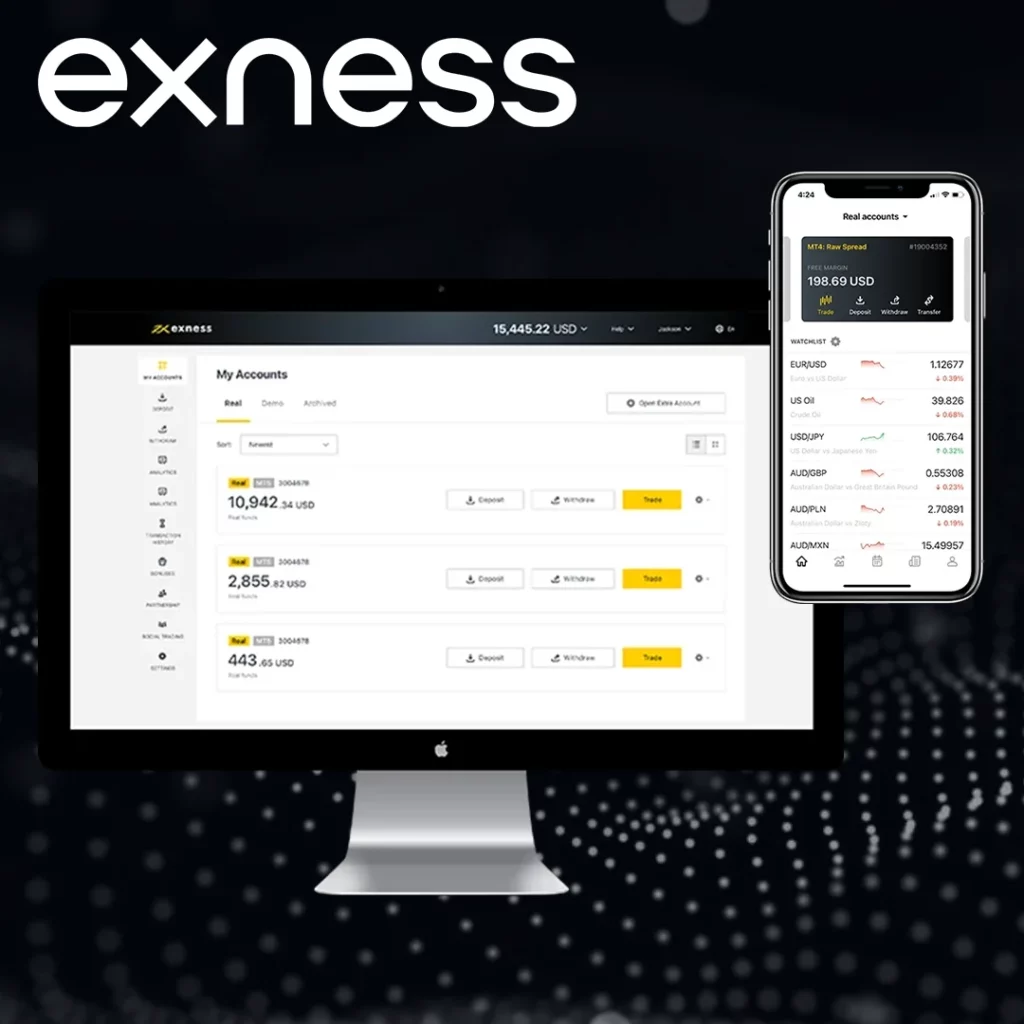
Contact Exness Support for Further Assistance
| Support Channel | Availability | Contact Information |
| Live Chat | 24/7 | Accessible via the Exness website |
| Email Support | 24/5 | [email protected] |
| Phone Support | Business hours | See website for regional numbers |
| Help Center | 24/7 | Comprehensive guides and FAQs available |
Additional Information About Address Updates
- How Often Can You Change Your Address? There’s no specific limit to how often you can update your address, but Exness may require additional verification each time you make a change. Make sure the new address is permanent before submitting it to avoid frequent updates.
- Can I Update My Address for Multiple Accounts? If you have more than one account with Exness, you will need to update your address for each account individually. However, if you are using the same personal information for multiple accounts, the process should be identical for all.
- What If I Move Frequently? If you move frequently, it’s important to update your address as soon as you settle into a new location. Regularly updating your address helps avoid potential verification delays.
Final Thoughts
Updating your address in Exness is a vital part of keeping your account secure and ensuring smooth transactions. Whether you’re moving to a new city or country, or just need to update your details, the process is simple and straightforward.
By following the steps outlined in this guide, keeping your address details accurate, and providing the necessary documentation, you’ll be able to ensure your Exness account remains up-to-date and functional.

Trade with a trusted broker Exness today
See for yourself why Exness is the broker of choice for over 800,000 traders and 64,000 partners.
FAQ
How do I change my address in Exness?
To change your address in Exness, log in to your personal area, navigate to the “Profile” section, and edit the address details. Then, submit your new address for verification.